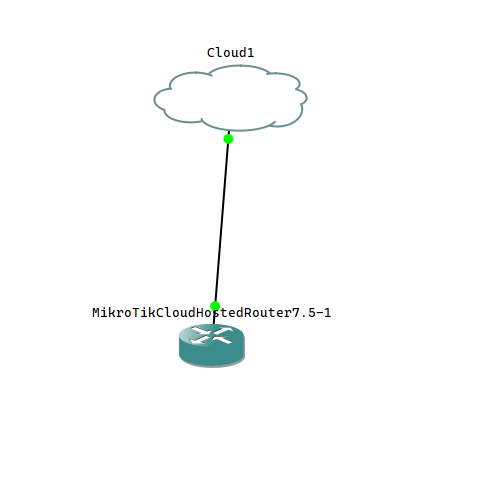Lab 2: Basic Setup Functions
In this lab, we are going to create a new virtual router, connect to it, and perform some basic setup functions.
Step 1: In GNS3, create a new project and setup a new network topology as follows. You may also download the project file here and import it into GNS3.