Lab 4.2 MikroTik Routing Fundamentals

Objectives
- Understand and configure basic routing principles on MikroTik routers.
- Learn and configure Interior Gateway Protocols (IGP) such as OSPF.
- Learn and configure Exterior Gateway Protocols (EGP) such as BGP.
- Route traffic between multiple networks using MikroTik routers.
For this lab, we are going to create the following GNS topology.
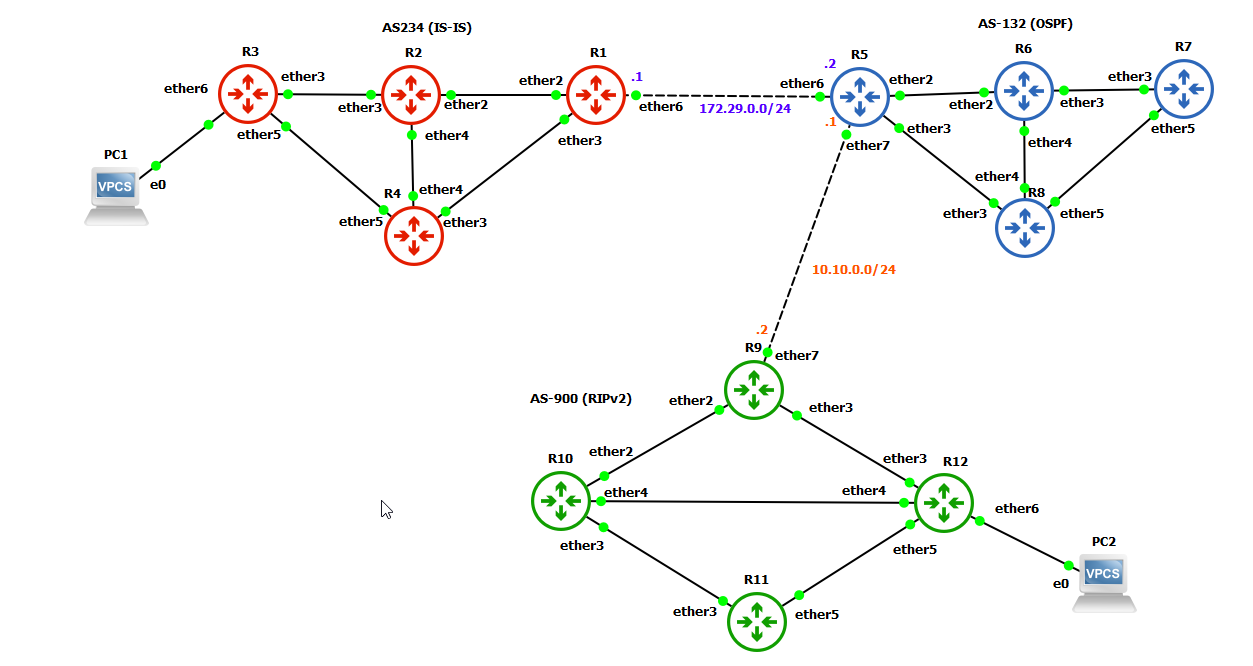
This setup consists of 12 routers, grouped into three autonomous systems (AS234, AS-132, and AS-900). Each of our autonomous systems will use a distinct internal routing protocol, but communication between them will occur via the sole exterior gateway protocol, BGP. AS-234 will use the IS-IS routing protocol, AS-132 will use the OSPF routing protocol, and AS-900 will use RIPv2 routing protocol. To start you out in GNS3, we've created an export of the setup shown above.
Connections between the routers is defined by the following:
| Source Router | Source Port | Destination Router | Destination Port |
| AS-234 (IS-IS) | |||
| R1 | ether2 | R2 | ether2 |
| R1 | ether3 | R4 | ether3 |
| R2 | ether3 | R3 | ether3 |
| R2 | ether4 | R4 | ether4 |
| R3 | ether5 | R4 | ether5 |
| AS-132 (OSPF) | |||
| R5 | ether2 | R6 | ether2 |
| R5 | ether3 | R8 | ether3 |
| R6 | ether3 | R7 | ether3 |
| R6 | ether4 | R8 | ether4 |
| R7 | ether5 | R8 | ether5 |
| AS-900 (RIPv2) | |||
| R9 | ether2 | R10 | ether2 |
| R9 | ether3 | R12 | ether3 |
| R10 | ether3 | R11 | ether3 |
| R10 | ether4 | R12 | ether4 |
| R11 | ether5 | R12 | ether5 |
| Inter-AS BGP Connections | |||
| R1 | ether6 | R5 | ether6 |
| R5 | ether7 | R9 | ether7 |
To establish the router connections and configurations for IS-IS, OSPF, RIPv2, and BGP as detailed, you'll need to configure the interfaces and routing protocols on each MikroTik router. Below is the code to set up each router with their respective connections and protocols.
Also, we have added two VPCS machines, one to ether6 on R3 and another to ether6 on R12 to test. We have not added these machines to the file above – this is part of your assignment if you choose to start with the file above.
